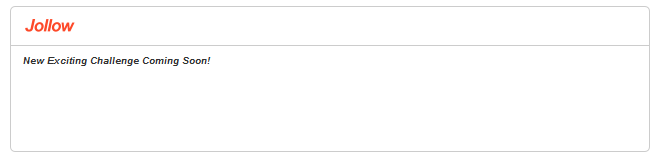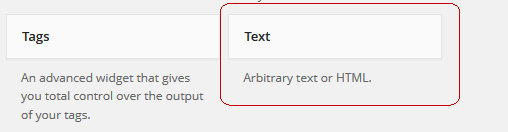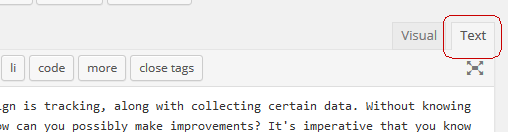|
Challenge Widget Code
Posted by Frank Bauer on 21 April 2015 02:20 AM
|
|
|
Before Challenges can be created for your website, the Challenge widget code must be installed. Jollow provides this code to you during the setup of a domain and there is no file download or software required. Purpose of widget The Challenge widget code serves a dual purpose; activating your domain at Jollow and displaying Challenges. As long as the widget is added to a page or pages that gets 1 visit within every 3 days, your domain will remain active. How to install the code You need to have the ability to edit files on your website where you can add HTML code. In this case, the code is an iframe snippet that is specific to the individual domain. Adding the code can very simple depending where you would like to display the widget. The iframe can reside on nearly any file format so long as the page can be loaded by a website visitor/user. Typically the code is added to a .html, .htm, or .php file type. Copy the code provided by Jollow and place it in your website code so that the widget will display on your website. We'll share some examples below, but if you need help, contact us. Customization You can select one of the predefined colour schemes, choose a specific size, and turn on/off the URLs of each Challenge from being hyperlinked within the widget. You'll want to select your options prior to installing the code. After installing the code, changing any of the widget settings will require manually updating the code on your website. While customizing the widget may look like below, especially if there are no Challenges to display...yet.
Installation sample Wordpress: Very easily you can install the widget in your Wordpress site whether it's a blog, corporate site, news bulletin, or serves another purpose. If your Wordpress site uses widgets you'll find this very simple. Go to your "Widgets" section of your Wordpress Admin panel. Select the "Text" widget from the options.
Add the "Text" widget to your sidebar or wherever you prefer to show the Challenge widget in your website. Next, put the Challenge widget code in to the large field (not the 'Title' field), and click save. You can also add the Challenge widget code to any post or page in your wordpress site. Simply make sure you are in the 'Text' option when editing and then place the exact same Challenge widget code within the content where you want to display the widget.
| |
|
|
|